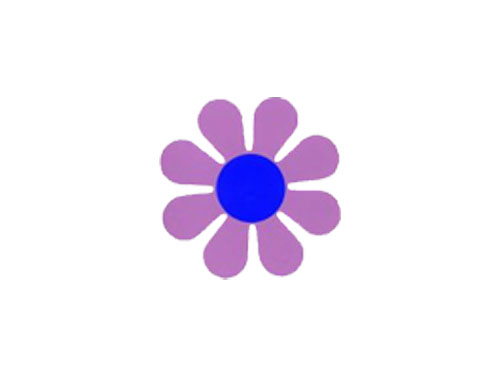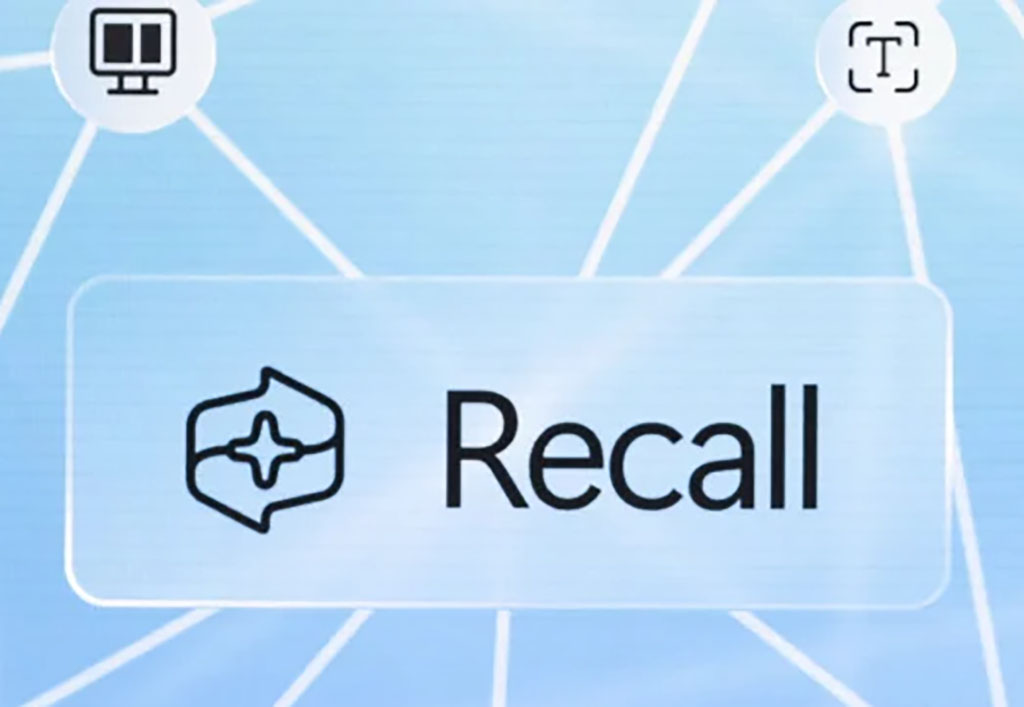Soundflower for Mac
Soundflower is a versatile and free system extension for macOS that allows you to route audio between applications effortlessly. Whether you’re looking to record the audio from a video playing in your web browser using QuickTime or need to channel sound from various applications for professional audio production, Soundflower can seamlessly manage these tasks. This open-source tool emulates the interface of an audio device, enabling any audio application to send and receive audio without the need for additional hardware.
Functionality and Use Cases
With Soundflower, the possibilities are endless. You can use it to:
- Record both sides of a Skype or FaceTime call for high-quality interviews.
- Capture sounds from web-based frequency generation tools.
- Resample audio creatively by routing output from apps like iTunes or Spotify.
- Record system sounds or audio from external devices connected via USB or other input ports.
Soundflower provides two core audio devices: a 2-channel device for typical needs and a 64-channel device for more complex audio routing involving multiple applications.
Compatibility and Installation
Originally released by Cycling ’74 in 2004, Soundflower has seen continuous use and adaptation despite changes in macOS audio architecture. The installation process can be tricky, especially on macOS High Sierra, Mojave, and Catalina due to enhanced security measures.
Here’s a simplified guide to installing Soundflower:
- Download and Run the Installer: Obtain the Soundflower Installer.pkg from a trusted source.
- Admin Password: When prompted, enter your admin password. If the installation fails, proceed to the next step.
- Security Settings: Navigate to the Security & Privacy – General pane in System Preferences and click the ‘Allow’ button for Soundflower (developer: MATT INGALLS).
- Rerun the Installer: After granting permission, rerun the installer to complete the process.
Configuration and Usage
After installation, configuring Soundflower is straightforward:
- System Preferences: Open the Sound panel in System Preferences and select Soundflower (2ch) in the Output tab.
- Application Setup: Configure your desired application to capture audio. For QuickTime:
- Select ‘File’ > ‘New Audio Recording’.
- Click the arrow next to the Record button and choose Soundflower (2ch).
Bear in mind that routing audio through Soundflower means all system sounds, including notifications, will be captured. This can be circumvented using additional software like Audio Hijack Pro.
Performance and Alternatives
Soundflower runs with minimal latency and CPU usage, ensuring it doesn’t hamper your Mac’s performance. However, some users may experience initial interference, which can be mitigated by adjusting the buffer sizes in the applications.
For those seeking alternatives, iShowU and Audacity offer similar functionalities, though they differ in execution and features.
Soundflower remains a quick, elegant, and compatible solution for routing audio between applications on macOS. Despite some challenges during installation and a lack of comprehensive user guides, its straightforward operation and high-quality audio output make it a valuable tool for a wide range of audio routing needs. Whether for professional audio production or simple sound capture tasks, Soundflower delivers effective and reliable performance.
IS YOUR COMPUTER SECURE?
FREE Malware Removal
Detect & Remove Adware, Viruses, Ransomware & Other Malware Threats with SpyHunter (FREE Trial)