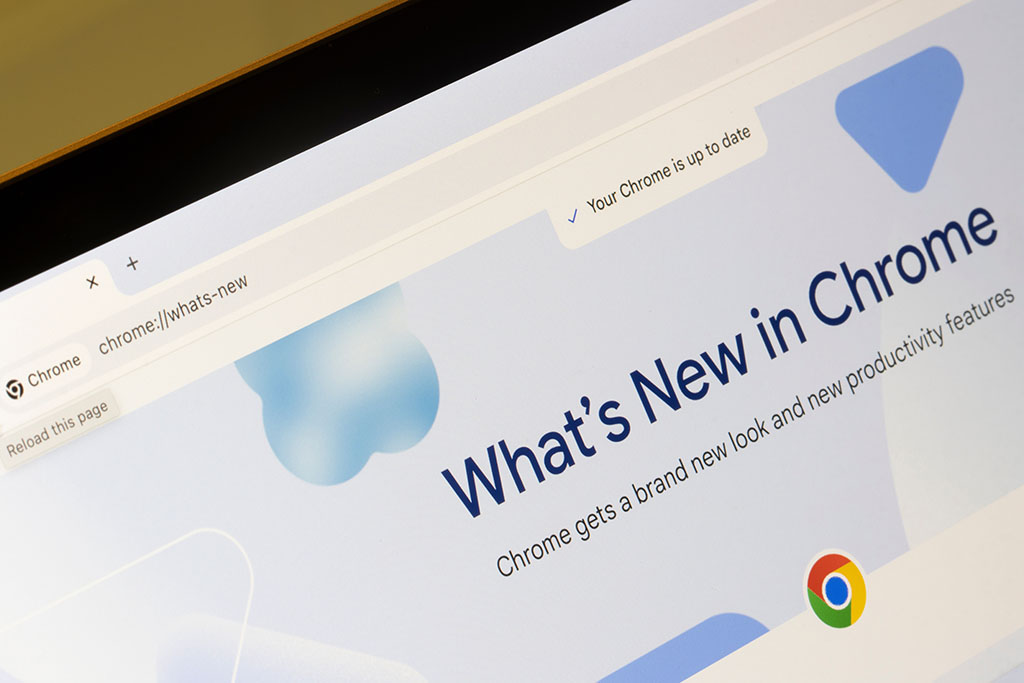
New Malware Locks Google Chrome in Kiosk Mode – Don’t Enter Your Password!
More than likely you’ve left your computer unattended at times and often wondered if someone would attempt to access it and steal your personal information. Well, as it turns out, there’s a serious issue as a result of malware that may cause a situation where you return to your computer and find your Google Chrome browser stuck in full-screen kiosk mode. You may then try to escape using the typical Esc or F11 keys, but nothing works. Panic sets in as your screen is completely locked, with Chrome asking for your Google password to get back to normal. Unfortunately, this isn’t just a glitch—it’s part of a dangerous malware campaign designed to steal your credentials.
The Latest Chrome Lockdown Threat
Recently, a disturbing malware campaign has emerged, where hackers exploit Chrome’s kiosk mode to trick users into giving up their Google credentials. This isn’t your typical malware; it’s designed to frustrate and confuse you, hoping you’ll enter your Google password in a moment of desperation. The kicker? If you fall for this trick, hackers won’t just have your Google password—they could gain access to your entire online identity, including passwords saved in your browser.
IS YOUR COMPUTER SECURE?
FREE Malware Removal
Detect & Remove Adware, Viruses, Ransomware & Other Malware Threats with SpyHunter (FREE Trial)
IS YOUR COMPUTER SECURE?
FREE Malware Removal
Detect & Remove Adware, Viruses, Ransomware & Other Malware Threats with SpyHunter (FREE Trial)
IS YOUR COMPUTER SECURE?
FREE Malware Removal
Detect & Remove Adware, Viruses, Ransomware & Other Malware Threats with SpyHunter (FREE Trial)
How Does This Attack Work?
According to security researchers at OALABS, this attack method leverages the Amadey malware loader, a tool first identified back in 2018. Hackers typically spread this malware through malicious email attachments, pirated software, malvertising, and other nefarious means. Once infected, your browser is hijacked and forced into kiosk mode—a restricted full-screen mode normally used in public displays or demonstration devices.
In this state, Chrome becomes locked down, preventing you from easily closing the browser or switching to other applications. The attackers bank on the fact that after enough frustration, you’ll give in and enter your Google password, thinking it will unlock your screen. But in reality, entering your password delivers your credentials directly to the hackers behind this scheme, allowing them to take over your Google account and any other accounts stored in Google Password Manager.
How to Safely Escape Kiosk Mode
If you find yourself locked in this predicament, don’t panic—panicking is exactly what hackers want you to do. Instead, try the following keyboard shortcuts to regain control:
- Alt + F4: Closes the current app (in this case, Chrome).
- Ctrl + Shift + Esc: Opens the Task Manager, allowing you to end the browser process.
- Ctrl + Alt + Delete: Lets you close apps or reboot your computer.
- Alt + Tab: Switches between open applications, which might help you escape kiosk mode.
If these methods fail, you can manually shut down your computer by holding the power button. Upon restarting, press F8 and boot your system into Safe Mode. This will allow you to run a full malware scan and eliminate any malicious files.
Staying Safe from This Attack
To prevent falling victim to this campaign (and other malware), follow these best practices:
- Use Anti-malware Software: While some programs like Windows Defender may detect various computer virsues, threats like the Google Chrome kiosk malware will usually require you investing in an anti-malware program that may provide added features like comprehensive malware detection, protection, and removal.
- Avoid Suspicious Downloads: Be cautious when opening email attachments or clicking on unknown links, especially those from unsolicited sources.
- Keep Software Updated: Regularly update your operating system and applications, as updates often include critical security patches.
- Backup Your Data: Always have a backup plan in place, so even if an attack succeeds, you can restore your files without paying ransoms or losing important data.
Why This Attack Works
Hackers are constantly evolving their techniques to bypass traditional security defenses, relying on human error and moments of weakness. By targeting Chrome’s kiosk mode, they’ve devised a clever scheme that pressures users into a quick, often thoughtless action—entering their password. In moments of frustration, it’s easy to forget best practices, which is why staying calm and methodical is critical when faced with such situations.
As cybersecurity threats continue to grow in sophistication, it’s essential to remain vigilant. This Chrome kiosk mode attack is a perfect example of how hackers can use psychological manipulation to trick even tech-savvy users. By keeping your systems updated, using robust security software, and knowing how to respond to unexpected malware infections, you can stay one step ahead of these ever-evolving threats.