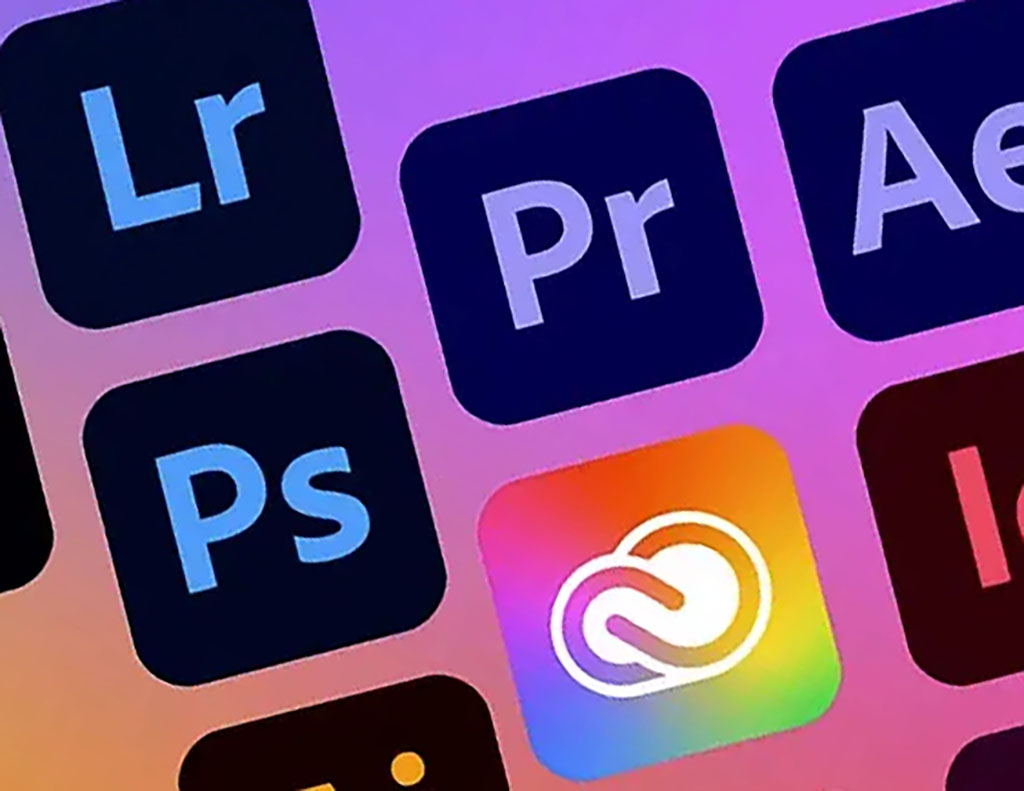
What is the “Core Sync” Potentially Unwanted Program, and Should You Remove It from Your Mac?
If you’ve ever used Adobe’s Creative Cloud suite, you might have noticed a little background process called Core Sync. For many users, Core Sync flies under the radar until it starts causing issues—namely, slow performance and high CPU usage. But what exactly is Core Sync, and is it something you should be concerned about?
Core Sync is part of Adobe’s ecosystem, responsible for syncing your files, fonts, libraries, and other data across your devices. While this sounds like a helpful feature, the reality can be frustrating. Many Mac users have reported that Core Sync lingers even after they’ve uninstalled Adobe’s software, continuing to hog resources and cause unwanted pop-ups. So, what should you do if you’re faced with this nuisance? Let’s explore why Core Sync sticks around and whether or not it’s safe to remove.
Automatically Detect and Remove Malware Threats from Your Computer with SpyHunter
Is Your Computer Infected with Malware (Adware, Ransomware, Viruses, etc.)? Automatically Remove Malware Threats for FREE and Protect Your Computer with SpyHunter.
What Exactly Is Core Sync?
Core Sync is technically known as the Adobe Content Synchronizer, and it’s automatically installed alongside Adobe Creative Cloud applications. Its primary job is to keep your cloud files, fonts, and other Adobe-specific assets synced across all devices. This includes integration with Finder, which shows you the sync status of your cloud files directly within your file manager.
At first glance, this seems like a useful feature—especially if you’re a heavy Adobe user. But things can go south fast. Because it runs continuously in the background, Core Sync can consume a lot of system resources. Users have reported slower system performance, increased CPU usage, and even overheating, all of which take a toll on battery life. The worst part? Even after uninstalling Adobe’s apps, Core Sync often remains on your Mac, running in the background and throwing up file access prompts, making you question whether it’s ever really gone.
Is Core Sync a Threat to Your Privacy?
One of the concerns people have when Core Sync continues to request file access after Adobe has been uninstalled is whether this is a privacy issue. Fortunately, Core Sync does not appear to pose a direct threat to your data privacy. While it does ask for access to your files, this is a part of its syncing function. However, constant interruptions and file access requests can certainly make it feel intrusive.
Why Is Core Sync So Hard to Remove?
Here’s where things get tricky: simply uninstalling Adobe’s Creative Cloud won’t necessarily get rid of Core Sync. Adobe does offer a Creative Cloud Cleaner tool, but many users find that even after using it, Core Sync continues to linger. This is because it’s embedded in several parts of your system—like Login Items and Finder extensions—that aren’t always removed during the standard uninstallation process.
As a result, Core Sync often stays behind, continuing to load every time you boot up your Mac. If you’re tired of seeing those annoying file access prompts or noticing sluggish performance, you might want to take more drastic steps to disable it.
How to Disable Core Sync for Good
The good news is, you don’t have to live with Core Sync forever. While removing it entirely can be tricky, you can disable it effectively to regain control of your Mac’s performance. Here’s a breakdown of what you can do:
- Pause Syncing in Creative Cloud: If Adobe Creative Cloud is still installed, open the app and go to Preferences by clicking your profile icon in the top-right corner. From there, choose “Syncing” in the sidebar and hit “Pause Syncing.”
- Stop Core Sync from Launching at Startup: Head to System Settings > General > Login Items. Here, you can disable Adobe Creative Cloud from running at startup by toggling it off under “Allow in the Background.”
- Turn Off Finder Extensions: Core Sync integrates with Finder to show the sync status of files, which is part of why it continues to run in the background. To disable this, go to System Settings > Privacy & Security > Extensions. From there, uncheck the box next to Core Sync’s Finder extension.
Taking these steps should help you prevent Core Sync from launching automatically and stop its background processes, giving you a smoother experience on your Mac.
Is It Time to Completely Remove Core Sync?
If disabling Core Sync isn’t enough and you want to remove it entirely, you might need to look into using more advanced tools, like anti-malware software, to track down the leftover files and processes. Some users have turned to specialized software like SpyHunter to detect and remove persistent applications like Core Sync that can be hard to get rid of manually. SpyHunter offers a targeted approach for eliminating unwanted programs, which can save you a lot of time and headaches.
Core Sync is one of those software components that seems helpful at first but can turn into an annoyance. While it’s not a malicious program, the constant CPU drain and stubborn file access prompts can make it feel like one. If you’re struggling with performance issues on your Mac due to Core Sync, there’s no need to panic. With the right steps, you can disable or remove it and get your Mac back to running smoothly.
For those looking for an easier, more thorough solution to removing Core Sync, software like SpyHunter can be a useful tool in handling potentially unwanted programs. No matter which path you choose, one thing is clear: your Mac deserves better than to be bogged down by unnecessary background processes.
HOW TO REMOVE MALWARE
Automatically Detect & Remove Malware Threats (Adware, Ransomware, Viruses, etc.) for FREE with SpyHunter.